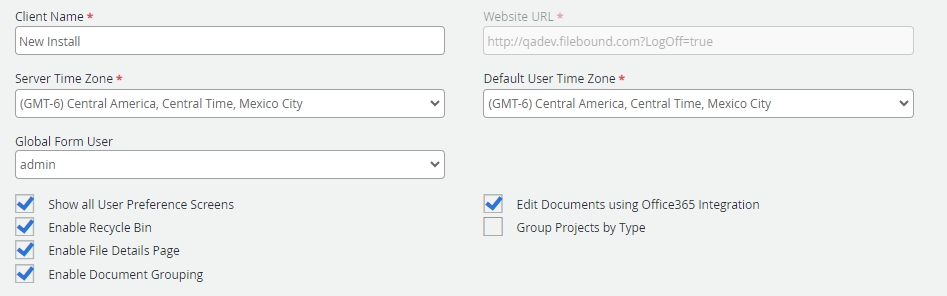
Client Name: The name of the company for whom Intelligent Workflows is installed. This client name can also refer to the name of a department, depending on the implementation of Intelligent Workflows.
Website URL: The URL that users will use to access Intelligent Workflows.
Server Time Zone: The time zone for the server.
Default User Time Zone: The default time zone for users logging in to Intelligent Workflows.
Global Form User: You can use external forms to submit data into Intelligent Workflows. A new file is created and a new document is populated with the submitted information and added to that file. The submission process also allows a new document to be created within an existing file. The Global Form User is the user account that is used by the system to create this new file and document. If the selected Global Form User does not have the proper rights to add a new file or document, the submission process will be unsuccessful. This is how you can allow external form submissions for some projects, and not others.
Note: If the Global Form User is deactivated, their group permissions will still apply until a different user is selected.
Show all User Preferences Screen: If selected, users can access all User Preferences tabs. If cleared, users will can only access the Preferences and Saved Searches tabs. See Edit your preferences for more information about User Preference tabs.
Enable Recycle Bin: If selected, the Recycle Bin is displayed in the Navigation menu and files and documents are sent to the Recycle Bin when they are deleted. If cleared, files and documents will be permanently removed from Intelligent Workflows when they are deleted. See Recycle Bin for more information.
Enable File Details Page: If selected, users can access the File Details page by clicking File Details ![]() on the Search results page or the Clipboard.
on the Search results page or the Clipboard.
Enable Document Grouping: If selected, users can group single page JPEG, PDF, and TIFF documents into a document group in the Web Viewer. The multiple pages will display as a single document node in the File Tree.
Edit Documents using Office365 Integration: If selected, and you have a commercial Microsoft® Office 365® subscription, users will be able to edit Microsoft Word (.docx), Excel (.xlsx), and PowerPoint (.pptx) documents online in Office 365 from the Web Viewer. See Edit a Microsoft Office document from the Web Viewer.
Note: .doc, .xls, and .ppt file formats are not supported.
Group Projects by Type: If selected, a Project Type drop-down is available on the Project Search and Add Content pages which allows users to filter the project list based on the Project Type selected during project configuration.
Licensing Properties
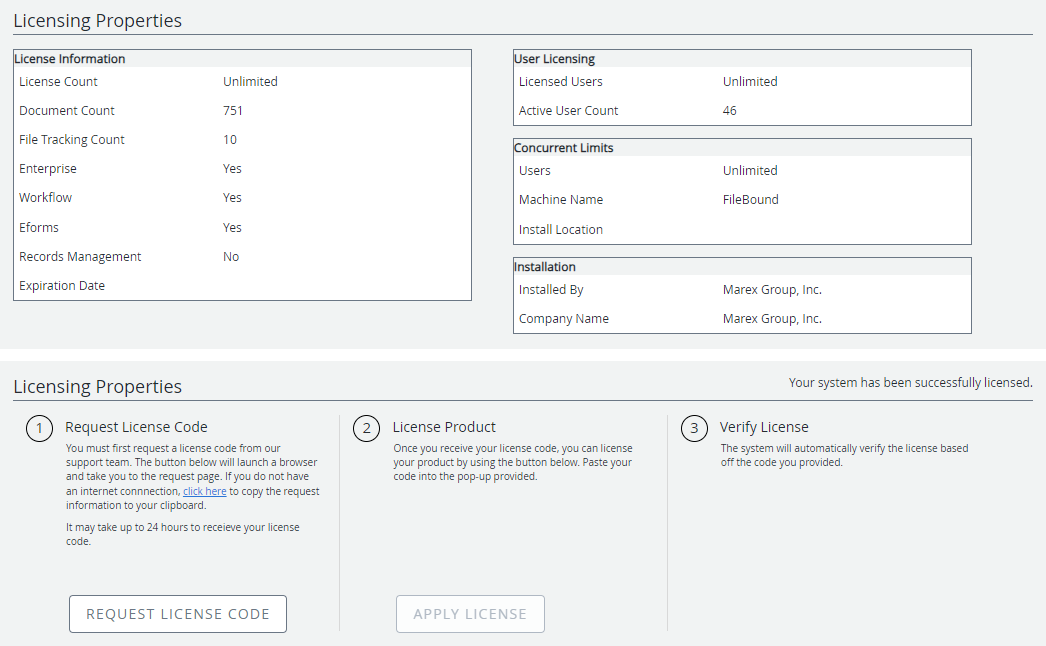
In this section, you can see the information pertaining to your license.
Request License Code: When installing Intelligent Workflows on-premise, an Administrator will generate a license code request. The license code request notifies support that the on-premise customer is ready to activate their purchased licensed. This will generate an activation code which will be communicated back to the Administrator. Once you have this code, click Apply License to paste the code and validate the license.